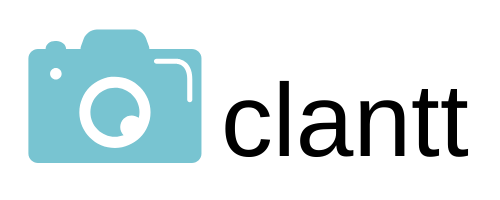Little Airbrushing Tweaks To Make Portraits Pop
Why Retouch A Photograph?
Clients that enlist a photographer to create a portrait deserve to look like the best version of themselves possible in the photograph. Ideally, the client should look natural but also their skin, clothing, hair, and teeth should be optimized. This optimization can be achieved through the use of airbrushing. There are many different techniques that can be utilized through photo-editing software to achieve a flawless appearance in the portrait.
What Are Areas That May Need Airbrushing?
Skin
The skin on the face is the most common area of the body where airbrushing is requested. Acne, scars, wrinkles, and moles are all items that come up in airbrushing requests. A single pimple that needs to be removed from the face in the photograph is a popular request. Wrinkles on the forehead, circles under the eyes, smile lines, acne scars, and discoloration from rosacea are other concerns that the client may want to have airbrushed. As previously mentioned, the finished portrait should look as natural as possible, and still look like the client, but just an optimized version. To achieve a natural look with skin airbrushing, a light hand should be used. This means leaving as much texture as possible on the skin while diminishing the look of problem areas. Wrinkles should be softened but not completely eliminated. The redness on the forehead and cheeks should be taken down, but the client should still retain a rosy and healthy appearance. The only items on the skin that can be blended in completely are pimples, acne, and scars. To achieve a natural airbrushing look on the skin, the clone tool in the photo-editing program should have the opacity turned down to less than 20%. An area of the skin that is the correct color and texture should be located and used as a sample for the clone tool to correct the problem area.
Teeth
Some clients may have teeth that are more yellow than desired or may have discoloration from having braces removed. A simple fix to even out the color on teeth is to use the eraser tool in photo-editing software. Turn the opacity down to 10% on the eraser tool and gently run it over the client's teeth in the photo, taking care to avoid the lips and gums. This will instantly brighten the client's smile while looking very natural.
Other Tweaks
The final touches to make sure that the portrait is perfect is to zoom in and check that there are no stray hairs or frizz protruding from the client's head that my look distracting. If there are any areas that stick out, use the clone tool on the background to erase the problem hairs around the hairline. Finally, make sure there is no lint or pet hair visible on the client's clothes. If any lint or pet hair is found, use the clone stamp to blend them into the rest of the clothing item.
For more information about image retouching, contact a photo editing service.
Share